Help:Wikipedia: The Missing Manual/Appendixes/Reader's guide to Wikipedia
Most of this book is aimed at folks who want to edit Wikipedia articles and become more active in the Wikipedia community. But this appendix is all about appreciating Wikipedia as a reader. It gives you some background on what Wikipedia is and how to get the most out of it even if you have no intention of editing an article.
Some basics
Wikipedia is a collaboratively written encyclopedia. It's a wiki, which means that the underlying software (in this case, a system called MediaWiki) tracks every change to every page. That change-tracking system makes it easy to remove (revert) inappropriate edits, and to identify repeat offenders who can be blocked from future editing.
Wikipedia is run by the not-for-profit Wikimedia Foundation; that's why you don't see advertising on any of its pages, or on any of Wikipedia's sister projects that the Foundation runs (more on those later). To date, almost all the money to run Wikipedia and its smaller sister projects has come from donations. Once a year or so, for a month or so, you may see a fundraising banner instead of the standard small-print request for donations at the top of each page, but, so far, that's about as intrusive as the foundation's fundraising gets.
What Wikipedia is not
To understand what Wikipedia is, you may find it very helpful to understand what Wikipedia is not. Wikipedia's goal is not, as some people think, to become the repository of all knowledge. It has always defined itself as an encyclopedia—a reference work with articles on all types of subjects, but not as a final destination, and not as something that encompasses every detail in the world. (The U.S. Library of Congress has roughly 30 million books in its collection, not to mention tens of millions of other items, by comparison to about six million articles in Wikipedia). Still, there's much confusion about Wikipedia's scope.
Wikipedia has a well-known policy (to experienced editors, at least) stating what kinds of information belong in the encyclopedia. The sister projects that the Wikimedia Foundation supports, such as Wiktionary, fulfill some of the roles that Wikipedia does not.
Wikipedia's sister projects
The Wikimedia Foundation has twelve projects that are parallel to Wikipedia, plus a project called Commons, where pictures and other freely usable media are stored for use by all projects in all languages (Figure B-1).
-
Commons
Free media repository -
MediaWiki
Wiki software development -
Meta-Wiki
Wikimedia project coordination -
Wikibooks
Free textbooks and manuals -
Wikidata
Free knowledge base -
Wikinews
Free-content news -
Wikiquote
Collection of quotations -
Wikisource
Free-content library -
Wikispecies
Directory of species -
Wikiversity
Free learning tools -
Wikivoyage
Free travel guide -
Wiktionary
Dictionary and thesaurus
Several of the projects listed in Figure B-1 overlap (or potentially overlap) with Wikipedia:
- Wiktionary is a free, multilingual dictionary with definitions, etymologies, pronunciations, sample quotations, synonyms, antonyms and translations. It's the "lexical companion" to Wikipedia. It's common at Wikipedia to move (transwiki) articles to Wiktionary because they're essentially definitions.
- Wikinews and Wikipedia clearly overlap. A story in the national news (Hurricane Katrina, for example) is likely to show up on both. Unlike Wikipedia, Wikinews includes articles that are original writing, but the vast majority are sourced. Because of the overlap between the two, Wikinews has struggled to attract editors. Given a choice, most editors chose to work with Wikipedia articles, which are more widely viewed.
- Wikisource is an archive of "free artistic and intellectual works created throughout history." Except for annotation and translation, these are essentially historical documents (fiction as well as nonfiction) that are in the public domain or whose copyright has expired.
Policy: What Wikipedia is not
Wikipedia's policy, What Wikipedia is not, is lengthy, so this section just hits the highlights. Aside from the what seem obvious to more experienced editors at Wikipedia ("Wikipedia is not a blog, Web space provider, social networking, or memorial site", "Wikipedia is not a mirror or a repository of links, images, or media files") and ones that follow from sister projects ("Wikipedia is not a dictionary", "Wikipedia is not a textbook"), here are several that readers and contributors frequently misunderstand:
- Wikipedia is not a publisher of original thought. You won't find ground-breaking analysis, original reporting, or anything else in Wikipedia that hasn't been published elsewhere first. (If you do find any of these, it's a violation of the rules and likely to be removed when other editors discover it.) Thousands of wikis do welcome original research and original writing, but Wikipedia isn't one of them. (You'll find hundreds listed at WikiIndex.org, a site not associated with Wikipedia.)
- Wikipedia is not a directory. Articles aren't intended to help you navigate a local bureaucracy, find the nearest Italian restaurant, or otherwise include information that other Web pages do a perfectly fine job of maintaining.
- Wikipedia is not a manual or guidebook. Wikipedia articles aren't intended to offer advice, or to include, tutorials, walk-throughs, instruction manuals, game guides, recipes, or travel or other guides.
- There actually are wikis for how-to stuff (wikiHow.com) and for travel (Wikivoyage.org), but only the latter is affiliated with the Wikimedia Foundation and its projects.
- Wikipedia is not an indiscriminate collection of information. It's not the place for frequently asked question (FAQ) lists, collections of lyrics, long lists of statistics, routine news coverage, and "matters lacking encyclopedic substance, such as announcements, sports, gossip, and tabloid journalism."
How good is Wikipedia?
The best answer may be "Compared to what?" Wikipedia wouldn't be one of the world's top 10 most visited Web sites (that includes all 250-plus language versions, not just the English Wikipedia) if readers didn't find it better than available alternatives. To be sure, Wikipedia is an encyclopedia under construction. As the general disclaimer (see the Disclaimers link at the bottom of every page) says, "WIKIPEDIA MAKES NO GUARANTEE OF VALIDITY. Please be advised that nothing found here has necessarily been reviewed by people with the expertise required to provide you with complete, accurate or reliable information."
On the other hand, Wikipedia has been reviewed by a number of outside experts, most famously in an article published in Nature in December 2005. In that article, a group of experts compared 42 articles in Wikipedia to the corresponding articles in Encyclopædia Britannica. Their conclusion: "The number of errors in a typical Wikipedia science article is not substantially more than in Encyclopaedia Britannica." (The actual count was 162 errors vs. 123.) That comparison is now several years old, and editors have continued to improve those 42 articles as well as all the others that were in the encyclopedia back then. (For a full list of outside reviews of Wikipedia, see the page Wikipedia:External peer review.)
None of which is to say that Wikipedia editors are wildly happy about the quality of many, if not most articles. Those most knowledgeable about Wikipedia have repeatedly talked about the need to improve quality, and that quality is now more important than quantity. The challenge is whether Wikipedia can implement a combination of technological and procedural changes that'll make a difference, because so far relatively incremental changes haven't made much of a dent in the problem of accuracy.
So, should you trust Wikipedia? That should depend somewhat on the article. If you see a star in the upper right corner (see Figure B-2), indicating a featured article, you can be virtually certain that what you'll read is correct, and that the cited sources back up what's in the article.

You'll find that each article contains clues to its reliability. If you see a well-written article with at least a reasonable number of footnotes, then you should be reasonably confident that almost all the information in the article is correct. If you see a lot of run-on sentences and templates noting a lack of sources, point of view problems, and so on, then you should be skeptical.
You can get more clues from the article talk (discussion) page; just click the "Talk" tab. At the top, see if a Wikipedia WikiProject (a group of editors working on articles of common interest) has rated the article. Also at the top, look for links to archived talk pages, indicating that a lot of editors have talked a lot about the article, and have therefore edited it a lot.
If there are no archive pages, and not much indication of activity on the talk page you're looking at, then the opposite is true—few editors have been interested in editing the article. That doesn't mean it's not good—some excellent good editors toil in relative backwaters, producing gems without much discussion with other editors. Still, absence of editor activity should make you more doubtful that you've found an example of Wikipedia's best.
Bottom line: Think of Wikipedia as a starting place. If you're just interested in a quick overview of a topic, it may be an ending place as well. But Wikipedia's ideal is for articles to cite the sources from which their content was created, so that really interested readers can use those sources to get more information. If the editors at Wikipedia are doing things right, those sources are the ones that readers can absolutely depend upon to be informative and accurate.
There are two basic ways to find interesting articles in Wikipedia: Do a search, or browse, starting from the links on the left of every page. Wikipedia has lots of organizing features depending on how you want to browse, like overviews, portals, lists, indexes, and categories. But for a bit of amusement, you can also try a couple of unusual ways to go from article to article, as discussed in this section.
Searching Wikipedia
On the right side of each Wikipedia page, you'll find a box labeled "search", with two buttons—Go and Search. Wikipedia's search engine is widely acknowledged to be quite poor. Your best bet to find what you want is to type the title you're looking for into the search box, and then click Go (or press Enter). If you're right, and Wikipedia finds an exact match, you'll be at that article. If it doesn't find an exact match, Wikipedia provides you with a link to "create this page", which you should ignore if you're searching only for reading purposes. It also provides you some search results. Figure B-3 shows the result of a failed search for the title Institute of Institutional Research, including the start of some best guess results.

If you don't arrive at an article page when you click Go, and you don't find what you're looking for in the search results toward the bottom of the page, your next best move is to switch to another search engine. To do so, type site:en.wikipedia.org into the search engine's search box, along with whatever word or phrase you were looking for. (The "en" prefix restricts results to the English Wikipedia, otherwise you could get results from a version in the other 250 or so languages.) This technique works for the big three: Google, Yahoo, and MSN searches. If you use another search engine, look at the "advanced search" option (often available only after you do a search) for how to specify that the results should come only from one domain.
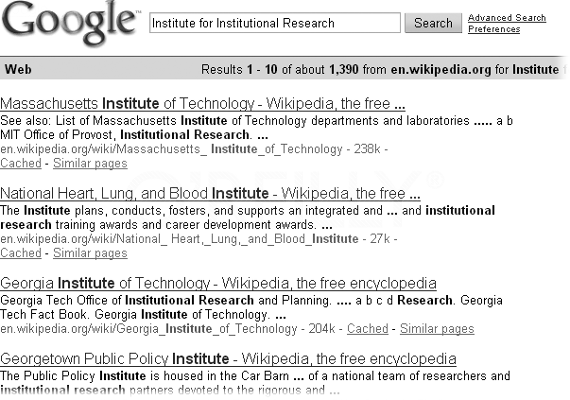
Figure B-4 shows the search done again using Google. To those familiar with the Wikipedia search engine, it's not surprising that the top results are completely different.
You generally don't want to initiate an internal Wikipedia search via your browser. If you see a pull-down menu that lets you pick Wikipedia as your search engine, ignore that choice. It just gets you to Wikipedia's internal search engine, which, as discussed earlier, just isn't very good.
However, if what you're searching for has been added to Wikipedia in the last day or two, only the Wikipedia search engine is likely to give you a successful search. It is the only one using the live database for its searches. Everyone else has a not quite up-to-date list of Wikipedia pages, and not-quite up-to-date versions of Wikipedia pages.
You can also navigate Wikipedia via a number of different starting points. The best way to get to them is via the "Contents" page, as shown in Figure B-5. Every Wikipedia page has a link to this page, on the left side, below the Wikipedia globe. From there, you can see the vastness of Wikipedia via many different approaches, such as categories, portals, and the A-Z index.

Categories
Any article may belong to one or more categories (

The text in Figure B-6 is hand-crafted, not computer-generated, but once you leave the page via a link on it, the lists you'll see will be computer-generated and thus completely current. For example, when you click Geography at the top of the index, that takes you to a section of the page called "Geography and places", with the main category Geography. Click that word, and you'll see Figure B-7. If you're interested in Geography, you can drill down in whatever subcategory you want until you reach actual links to articles, and then follow them.

Portals
From Wikipedia:Contents, you can instead click the Portals link and go to the main page for portals (Figure B-8). Like categories, portals can be a great way to narrow down the number of articles you're particularly interested in reading, or to lead you to articles that you otherwise might never have known existed.

The A-Z index
Another link shown in Figure B-5 is the A–Z index. It's equivalent to browsing the shelves of a library, with the books in alphabetical order on the shelves. Figure B-9 shows what you'll see if you click the "A-Z index" link at the top of the Main Page.

If you were trying, for example, to find the name of an article that began with an unusual pair of letters (say, Cg), then the A-Z index may be helpful (see Figure B-9).

The alphabetical index to articles is actually more useful after you've drilled down one level. Now you have the option of searching for articles that start with three or four or even more characters.
Other entry points
Several other links shown in Figure B-5 (Overviews, Outlines, Lists) are also high-level entry points into Wikipedia that you might want to check out to see if one or more are interesting.
Categories
You can view Wikipedia's entire hierarchy of categories by clicking the Categories link near the top of the Contents Page, as shown in Figure B-6. But you can also use the category system to browse Wikipedia in a number of other ways, using tools both inside and outside of Wikipedia. For example, there are links at the bottom of each article that let you find articles in related categories. You can also find articles that fall into two different categories. You can even narrow your search by category when you're using an external search engine.
Category links at the bottom of articles
At the bottom of virtually every article, you'll find the categories that Wikipedia editors have assigned to that article. Figure B-11 shows an example.

Click any of these categories, and you'll be on a category page similar to Figure B-7. With a click, you can jump to another article in the same category.
Articles in two different categories
One of Wikipedia's most requested features is "category intersection"—the ability to get a list of all articles that fall into two or more categories. Wikipedia still lacks that ability, but you can find it at an off-Wikipedia page called PetScan at http://petscan.wmflabs.org. Figure B-12 shows how to use it to find, for example, baseball players that have been members of both the Seattle Mariners and the Washington Nationals. When you search for articles by category using PetScan, you can choose how many levels of sub- and sub-sub-categories you want to search. This search shows a depth of 3, meaning up to 3 levels of subcategories will be searched. (In this case, Category:Seattle Mariners players has no subcategories, and Category:Washington Nationals players has only one subcategory, Category:Montreal Expos players, which has no subcategories, so the results are equivalent to a depth of 1). If you were using the category Architects instead, you'd see results in subcategories such as American architects (level 2) and Architects from Cincinnati (level 3).

Searching for categories
You can search for categories using the standard Wikipedia search engine by modifying the "Search in" box shown in Figure B-3 (see the section about searching). However, external search engines often have additional options, so it may be better to use one.
When you use an external search engine, you simply restrain your search results to Wikipedia pages and apply any other options you like. If you use Google, for example, you can search just Wikipedia category pages by typing site:en.wikipedia.org/wiki/Category in the search box. Figure B-13 shows how to use this site restriction in Google. This Google search restricts results to category pages, since "site:en.wikipedia.org/wiki/Category" was typed into the search box. It furthermore requires that the title of the category page contain the word "spy"; note "intitle:spy" at the beginning of the search term. There are 16 categories with "spy" in the title. Searching for "spy" instead of "intitle:spy" would turn up category pages with "spy" anywhere on the page (of which there are about 500).

You can also use the technique shown in this section—finding category pages of interest—before you use the category intersection tool PetScan, to avoid having to guess the exact names of categories that you want to use in.
When you're not on the Main Page, every Wikipedia page offers ways of browsing around. Most of them are in the list of links at the left.
Random article
If you want to get a sense of the more than two million articles in the English language, a good way is to use the Random article feature. On any page on the http://en.wikipedia.org Web site, you find this link at upper-left (Figure B-14) that you can click to ask the Wikipedia software to select one of those two million articles for you.

What links here
When you're on an article page, you may find that another link on the left side of the screen, the first in the box labeled toolbox (see Figure B-15) can also be fun to play with. Click What links here, and you're now looking at a list of incoming links to the article you were just reading.

The list of links may seem random, but it's not—the oldest page (based on when the page was created) is listed first, the youngest page is listed last (and may very well not show on the screen, which normally lists just 50).
Six degrees of Wikipedia
It can also be fun to just follow links from one article to another: For example, start at Kevin Bacon, then to Circle in the Square Theatre, to Theodore Mann, to Drama Desk Award, to New York Post, and end up at Alexander Hamilton. You can also do the same with the "What links here" links mentioned in the previous section.
Images
Wikipedia aims to distribute free content worldwide in any and all media—including the images used in its articles, and even articles uploaded to its repository for potential use in articles. What does that mean to you? It means you can download almost all of these images to your computer, free of charge.
Images in Wikipedia articles
If you see an image in a Wikipedia article that you'd like to have, just click it. You'll see a new page showing a larger image, as shown in Figure B-16.
The file Image:Fujisan from Motohakone.jpg is used in the article Tokyo. Clicking the thumbnail image in the article shows you this larger image, though not necessarily a full-sized image. Click "Original file" to see the full-sized version. Right-click the full-sized image to save it to your computer. You can also save the image as your new desktop background image.

The vast majority of images on Wikipedia are free content—they're in the public domain or have Creative Commons licenses, for example. If you come across an image labeled as a "fair use" or "non-free" image (a screenshot of a commercial software program, for example), don't treat it as free content. Don't download it unless you're sure you're not infringing a copyright by doing so.
Commons
A long time ago, the Wikimedia Foundation realized that it didn't make sense to have images stored on language-specific Wikipedias, so it created Commons (http://commons.wikimedia.org) as a central storage area available to all language Wikipedias. Think of it as a stock media site for Wikpedia and other Wikimedia Foundation projects (it has sounds and other media files as well as images). In fact, the image in Figure B-16 is actually on Commons, not the English Wikipedia.
Finding pictures on Commons
Because Commons is a media storage site, you'll find a table of contents right on its Main Page (Figure B-17). With more than 4 million images, you may find something you really like—and it's all free content.
Commons' Main Page offers a number of ways to view its content—by starting with featured pictures, by drilling down through categories, or by choosing a topic area. If you choose a topic, you'll arrive at a category page similar to Figure B-4.

The category intersection tool mentioned earlier in this chapter works for Commons as well as Wikipedia.
Picture of the day
If you'd like a free, high-quality picture each day you can subscribe to the Commons' Picture of the day mailing list. Sign up via email or via RSS feed.
You can help
Wikipedia calls itself "the free encyclopedia that anyone can edit." If you don't think you have anything to add to it, you're wrong—Wikipedia is still far from complete. But you as a reader can help when you see an article with a problem, or if you search for an article and don't find it.
Articles with problems
If you see vandalism in a Wikipedia article, it could easily have just happened, and an editor's in the process of fixing it. Wait 5 minutes or so, and then refresh your browser window (or leave the page and return). If it's still not gone, you can ask editors to help. Similarly, when you see something in an article that's incorrect or obviously missing (perhaps you had a question that you expected the article to answer), you can always ask about the problem, which makes it much more likely that active editors will fix it.
Asking about something in (or missing from) an article is an easy six-step process:
1. At the top of the article, you'll see a tab called "discussion". Click it.
- The article's talk (discussion) page opens.
2. Do a quick scan of the talk (discussion) page to see if your issue or question has already been asked.
- If so, you don't need to post anything; you're done.
- But if you're looking at something that looks like an error message, which starts, "Wikipedia does not have a talk page with this exact title.", don't worry—this message means that your question couldn't possibly have been previously asked, because the talk page didn't even exist. You can go on to step 3.
3. Assuming your issue or question is new, click the "New section" tab at the top of the talk page to start a new comment.
- You're in edit mode, with two boxes where you can type information.
4. Type a brief summary of the issue or question into the "Subject/headline" box at the top of the screen (Figure B-18).
- Up to 10 words should be enough.

5. In the main edit box (see Figure B-19 again), explain the issue/question. At the end of the last line of your comment, add a couple of spaces and then put four tildes, next to each other (like this: -- ~~~~).
- The four tildes tell the Wikipedia software to put a signature and date-stamp there. Figure B-19 shows an example of a comment after being typed in.

6. Click the "Publish changes" button (you may have to tab down or scroll down or page down to see it).
- Voilá! You've posted a comment to Wikipedia, thereby contributing to the improvement of an article (or bringing missed vandalism to the attention of other editors).
Missing articles
You've searched for an article and didn't find it, even using an outside search engine (the section about searching). Now what? Wikipedia has created a page where you can check to see if someone has already suggested that Wikipedia needs such an article. And that page, Wikipedia:Requested articles, has associated pages where you can add the name of the article as a suggestion if no one else already has.
Unfortunately, this page, and its associated pages, isn't particularly user-friendly for someone unfamiliar with Wikipedia editing. You have to pick the correct general topic area from a list of 10, then a topic area from what can be a long list, and then maybe even go down yet one more level just to see the area of a page where you're supposed to post.
Finally, when you're at the right area of the page, you have to figure out how to post your suggestion. If all the sections of all the associated pages were consistently formatted, you'd find instructions here on how to post to them—but they're not.
An easier way to suggest to the Wikipedia community that an article is needed is to find a relatively close existing article, and then, following the steps described earlier in this chapter, post a note on the article's talk page. When you post, describe the topic that you looked for and couldn't find, and that you'd appreciate it if a more experienced editor added the subject at the Wikipedia:Requested articles page.
See also
- Help:Mobile device
