Keyboard shortcut
This article needs additional citations for verification. (December 2010) |
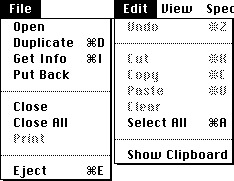
In
The meaning of term "keyboard shortcut" can vary depending on software manufacturer. In Windows, hotkeys consists of a specific key combination used to trigger an action (these are usually system-wide shortcuts that are available in all contexts so long as receiving program is active); mnemonics represent a designated letter in a menu command or toolbar button that when pressed together with the Alt key, activates such command.
The term is generally associated with computer keyboards, but many electronic musical instruments now contain keyboards with advanced configuration options.
Description
Keyboard shortcuts are typically a means for invoking one or more commands using the keyboard that would otherwise be accessible only through a menu, a pointing device, different levels of a user interface, or via a command-line interface. Keyboard shortcuts are generally used to expedite common operations by reducing input sequences to a few keystrokes, hence the term "shortcut".[1]
To differentiate from general keyboard input, most keyboard shortcuts require the user to press and hold several keys simultaneously or a sequence of keys one after the other. Unmodified key presses are sometimes accepted when the keyboard is not used for general input - such as with graphics packages e.g.
Customization

When shortcuts are referred to as key bindings, it carries the connotation that the shortcuts are customizable to a user's preference and that program functions may be 'bound' to a different set of keystrokes instead of or in addition to the default.
The motivations for customizing key bindings vary. Users new to a program or software environment may customize the new environment's shortcuts to be similar to another environment with which they are more familiar.
"Sacred" keybindings
The original Macintosh
- ⌘ Q : Quit
- ⌘ W : Close Window
- ⌘ B : Boldtext
- ⌘ I : Italicize text
- ⌘ U : Underlinetext
- ⌘ O : Open
- ⌘ P : Print
- ⌘ A : Select All
- ⌘ S : Save
- ⌘ F : Find
- ⌘ G : Find Again (the G key is next to the F key on a QWERTY keyboard)
- ⌘ Z : Undo (resembles the action of striking out a mistake)
- ⌘ X : Cut (resembles scissors – and the X key is next to the C key on a QWERTY keyboard)
- ⌘ C : Copy
- ⌘ V : Paste(resembles an arrow pointing downward "into" the document, or a brush used for applying paste, as well as the proofreader's mark for "insert" – and the V key is next to the C key on a QWERTY keyboard)
- ⌘ N : New Document
- ⌘ . (full stop): User interrupt[notes 1], it can be used to close dialogs, search bars, and context menus.
- ⌘ ? : ? signifies a question or confusion)[8]
Later environments such as Microsoft Windows retain some of these bindings, while adding their own from alternate standards like
Notation
The simplest keyboard shortcuts consist of only one key. For these, one generally just writes out the name of the key, as in the message "Press F1 for Help". The name of the key is sometimes surrounded in brackets or similar characters. For example: [F1] or <F1>. The key name may also be set off using special formatting (bold, italic,
Many shortcuts require two or more keys to be pressed simultaneously. For these, the usual notation is to list the keys names separated by plus signs or hyphens. For example: "Ctrl+C", "Ctrl-C", or "
Some keyboard shortcuts, including all shortcuts involving the
See also
- Table of keyboard shortcuts
- Access key
- Accelerator table
- Common User Access(CUA)
- Human interface guidelines
Notes and references
- ^ Technical note: it calls the AppKit method "cancelOperation:"
- ^ In the English language a "shortcut" may unintentionally suggest an incomplete or sloppy way of completing something. Consequently, some computer applications designed to be controlled mainly by the keyboard, such as Emacs, use the alternative term "key binding".
- CNET.com. Archived from the originalon 16 October 2013. Retrieved 7 January 2011.
- ^ "GNU Emacs Manual: Commands".
Emacs does not assign meanings to keys directly. Instead, Emacs assigns meanings to named commands, and then gives keys their meanings by binding them to commands.
- ^ "Text System Defaults and Key Bindings". Apple Developer Documentation Archive. September 9, 2013. Archived from the original on March 10, 2024. Retrieved 2024-01-18.
- ISBN 9780201749656.
- ^ "Customizing your keyboard shortcuts".
- ISBN 0-201-62216-5.
- ^ "Definition of QUESTION". www.merriam-webster.com.
- ^ "OS X Human Interface Guidelines".
If your app does not perform the task associated with a recommended shortcut, think very carefully before you consider overriding it. Remember that although reassigning an unused shortcut might make sense in your app, your users are likely to know and expect the original, established meaning.
