Media player software
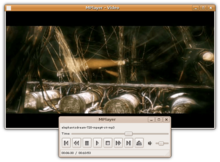
Media player software is a type of
Mainstream
Functionality focus

The basic feature set of media players are a seek bar, a timer with the current and total playback time, playback controls (play, pause, previous, next, stop), playlists, a "repeat" mode, and a "shuffle" (or "random") mode for curiosity and to facilitate searching long timelines of files.
Different media players have different goals and feature sets. Video players are a group of media players that have their features geared more towards playing
By default, videos are played with fully visible field of view while filling at least either width or height of the viewport to appear as large as possible. Options to change the video's scaling and aspect ratio may include filling the viewport through either stretching or cropping, and "100% view" where each pixel of the video covers exactly one pixel on the screen.[1]
Media player software may have the ability to adjust appearance and acoustics during playback using effects such as mirroring, rotating, cropping, cloning, adjusting colours,
Still snapshots may be extracted directly from a video frame or captured through a screenshot, the former of which is preferred since it preserves videos' original dimensions (height and width).[6] Video players may show a tooltip bubble previewing footage at the position hovered over with the mouse cursor.[7]
A preview tooltip for the seek bar has been implemented on few smartphones through a stylus or a self-capacitive touch screen able to detect a floating finger. Such include the Samsung Galaxy S4, S5 (finger), Note 2, Note 4 (stylus), and Note 3 (both).
3D video players
Examples
Well known examples of media player software include Windows Media Player, VLC media player, iTunes, Winamp, Media Player Classic, MediaMonkey, foobar2000, AIMP, MusicBee and JRiver Media Center. Most of these also include music library managers.
Although media players are often multi-media, they could be primarily designed for a specific media. For example, Media Player Classic and VLC media player are video-focused while Winamp and iTunes are music-focused, despite all of them supporting both types of media.
Home theater PC
A home theater PC or media center computer is a convergence device that combines some or all the capabilities of a personal computer with a software application that supports video, photo, audio playback, and sometimes video recording functionality. Although computers with some of these capabilities were available from the late 1980s, the "Home Theater PC" term first appeared in mainstream press in 1996. Since 2007, other types of consumer electronics, including gaming systems and dedicated media devices have crossed over to manage video and music content. The term "media center" also refers to specialized computer programs designed to run on standard personal computers.[9]
See also
References
- ^ "Fix Stretched Video in VLC by Changing Aspect Ratio". VLC Help. 16 February 2016. Retrieved 7 November 2021.
- ^ "How to Zoom into Videos in VLC Media Player". VLC Help. 13 September 2020. Retrieved 7 November 2021.
You will see a small picture-in-picture like video on the top-left section of your media window. There will be a rectangle on it that denotes the area that is magnified. Use the mouse to click and drag the rectangle. Moving the rectangle around will change the area that is being zoomed.
- ^ "How do I use the Video Player on my device?". Samsung hk_en. 23 April 2018.
- ^ "How to Edit Video, Apply Effects & Filters and Save Them Permanently in VLC". VLC Help. 21 October 2016. Retrieved 22 November 2021.
- ^ Awasthi, Abhishek (6 February 2016). "How to turn any video into an interactive puzzle in VLC media player". TechWorm. Retrieved 20 April 2021.
- VLC Media Player. Latter: Media Player Classic.
- ^ Media Player Classic – Black Edition
- ^ "Media buffering, seeking, and time ranges - Developer guides | MDN".
- ^ Won, Brian (8 December 2010). "Ars Technica HTPC Guide: December 2010". Ars Technica. Condé Nast.
