Windows Console
ARM64 | |
| Type | Terminal emulator |
|---|---|
| License | MIT License |
| Website | docs |
Windows Console is the infrastructure for
Windows Console instances are typically used for apps that do not need to display images but might use color. Examples include
In 2019, the console host was open-sourced under the MIT License, alongside Windows Terminal.[1]
Window and full screen modes
In Windows, a console application may run in two modes.
One mode places the text in a
The second is the full-screen mode. In
Apps can be made to switch between the two modes using the Alt+↵ Enter key combination.
Details
The input buffer is a queue where events are stored (from keyboard, mouse etc.). The output buffer is a rectangular grid where characters are stored, together with their attributes. A console window may have several output buffers, only one of which is active (i.e. displayed) for a given moment. Apps may programmatically interact with Windows Console through Windows API, which exposes both high-level functions (such as ReadConsole and WriteConsole) and low-level functions (e.g. ReadConsoleInput and WriteConsoleOutput).[6]
Users can change the color palette or font, either on the system-wide level or app-level. Each instance of a console app themselves, however, cannot change its color palette or font on the fly.
Windows Console apps are distinct from MS-DOS apps, even though on Windows (especially on Windows 9x), they may not look different. Windows Console apps have access to entire Windows API and do not run on MS-DOS or compatible operating systems. DOS apps, however, cannot access Windows API and may only run on 32-bit versions of Windows with the aid of Virtual DOS machine (VDM).
Implementations
Prior to
Windows 9x
Windows 9x support is relatively poor compared to Windows NT, because the console window runs in the system virtual DOS machine and so keyboard input to a Win32 console application had to be directed to it by conagent.exe running in a DOS VM that are also used for real DOS applications by hooking the keyboard interrupt. conagent.exe then calls Vcond (which is a VxD). Vcond then had to pass the keyboard input to the System VM, and then finally to the Win32 console application. Besides performance, another problem with this implementation is that drives that are local to a DOS VM are not visible to a Win32 console application. This can cause confusion.
Under Windows 9x, the screen buffer mirrors the structure of
Windows NT and Windows CE
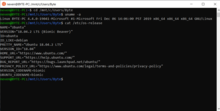
Traditionally, the
conhost.exe for each console window, to manage it. In Windows 8 and later, the console apps spawn their conhost.exe processes directly. This change has both security and usability implications. While CSRSS runs in a highly privileged security context, each conhost.exe runs in the same security context as the console app. In addition, in Windows 7, this change enabled console windows to have the features of the Aero Glass theme.[8]On Windows NT and
As of the Windows 10 October 2018 update, the Windows Console has full Unicode support.[11]
See also
- Comparison of terminal emulators
- Command-line interface
- Shell (computing)
- System console
- Windows Terminal
- Linux console
- Text-based (computing)
- List of formerly proprietary software
References
- ^ Cinnamon, Kayla (May 6, 2019). "Introducing Windows Terminal". Windows Command Line Tools For Developers. Microsoft. Retrieved May 10, 2019.
- ISBN 0849316782
- ^ a b "Some 16-bit DOS-based Programs and the Command Prompt will not run in full-screen mode in Windows Vista and in Windows 7". Support. Microsoft. September 23, 2011.
- ^ "Roadmap for Developing Drivers for the Windows 2000 Display Driver Model (XDDM)". Windows Dev Center - Hardware. Microsoft. November 16, 2013. Retrieved December 16, 2013.
XDDM and VGA drivers will not compile on Windows 8 and later versions
- ^ Tkachenko, Sergey (November 24, 2014). "Open command prompt fullscreen in Windows 10". Winaero. Retrieved July 31, 2019.
- ^ "Console Modes". Windows Console documentation. Microsoft. Retrieved October 13, 2020 – via Microsoft Docs.
- ^ Microsoft Security Advisory (930181): Exploit Code Published Affecting Windows Client Server Run-Time Subsystem
- ISBN 9780735684188.
- ^ "Console Reference". Microsoft. 2009. Retrieved January 1, 2010.
- ^ "Release Notes". docs.microsoft.com.
Console: Fix for no output text being displayed in codepage 65001 (utf8)
- ^ Turner, Rich (November 15, 2018). "Windows Command-Line: Unicode and UTF-8 Output Text Buffer". Windows Command Line Tools For Developers. Microsoft. Retrieved June 14, 2019.
