Button (computing)
This article needs additional citations for verification. (April 2011) |
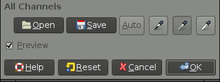
In
Overview
A typical button is a rectangle or rounded rectangle, wider than it is tall, with a descriptive caption in its center.
Depending on the circumstance, buttons may be designated to be pushed only once and execute a command, while others may be used to receive instant feed back and may require the user to click more than once to receive the desired result. Other buttons are designed to toggle behavior on and off like a
A button often displays a tooltip when a user moves the pointer over it. The tooltip serves as built-in documentation that briefly explains the purpose of the button. If you hover your mouse over the blue window button below (without clicking it or moving your mouse), it will display a text saying "Window (computing)."
Some very common incarnations of the button widget are:
- An OK button for confirming actions and closing the windows
- A Cancel button for canceling actions and closing the window
- An Apply button for confirming actions without closing the window
- A Close button for closing windows after changes have already been applied
Appearance
macOS
This section needs to be updated. (June 2015) |
Buttons in
Also used, primarily within application toolbars, are slightly rounded rectangles with a light grey metallic appearance. These buttons appear darker and "pushed inward" when pressed.
Window management controls appear in the top left corner of each window. These buttons are similar in style to standard aqua buttons, but are color-coded as a memory aid. From left to right, these are: "Close Window", shown in red; "Minimize Window", shown in yellow; and "Zoom", shown in green, which causes the window to resize to best fit its contents.
Windows shell
Buttons in Microsoft Windows are usually rectangular, with mildly rounded corners in Windows XP, Vista, and 7, in Windows 11. In Windows 8, the buttons are rectangular with sharp corners. A button with active focus is shown with a black dotted line just inside the border of the button. In addition, more recent versions, the default button is shown with a blue border. In Windows Vista and Windows 7, the default button will slowly fade between its normal appearance and the blue border. Window management controls are in the upper right-hand corner of the application window, and, from left to right: "minimize" the window (causing it to disappear into the taskbar at the bottom of the screen); maximize the window (causing it to expand to cover the whole screen; if the window is already maximized, the button will restore it to its previous size and position); and close the window.
Linux and other Unix-like systems
The appearance and behavior of buttons in Linux and other Unix-like operating systems is defined primarily by which widget toolkit is being employed, the most popular being GTK and Qt, though other toolkits are used as well. The use of multiple toolkits can lead to less uniform look and feel across applications. Most widget toolkits also have theming capabilities, so there is no single standard appearance as there is with Mac OS and Windows.
HTML
Buttons appear as elements of
References
- FOLDOC
- ^ "Mozilla button description". Archived from the original on 2012-04-02. Retrieved 2009-09-18.
- ^ checkState button attribute in Mozilla's XUL Archived 2012-04-02 at the Wayback Machine
