Wikipedia:Moving a page
This help page is a how-to guide. It details processes or procedures of some aspect(s) of Wikipedia's norms and practices. It is not one of Wikipedia's policies or guidelines, and may reflect varying levels of consensus and vetting. |
Are you new here? Welcome! There is a simplified version of this page at Help:How to move a page. |
On Wikipedia, a page can usually be renamed if the already existing title is incorrect or needs to be changed; this is called moving a page. A page may also be moved to another
Category moves should be investigated and planned before they are initiated. Please post requests for category moves at Wikipedia:Categories for discussion if you are, or expect to be, unable to complete the process.
Do not move or rename a page by cutting and pasting its content, because doing so fragments the edit history. Instead, please follow the instructions given below.
Reasons for moving a page
There are many reasons why you might wish to move a page:
- The title does not follow overprecise.
- The name of the subject of the article has been changed and the new name has come into majority use.
- The title has been misspelled, does not contain standard capitalization or punctuation, or is misleading or inaccurate.
- It needs to be primary topic.
- It is an article at a descriptive nameand the scope of the article has been reduced, extended or otherwise changed.
- It is an article that has been created as a mainspace or to draft space.
- It is a draft article that has been created or edited in draft space for development purposes and it is ready to be posted to the mainspace.
Technical restrictions
| Wiki markup Transclusion from template: |
Involves | Correct name | Actual article name |
|---|---|---|---|
| {{Italic title}} | Title in italics | To Kill a Mockingbird | To Kill a Mockingbird |
| {{Italic title|all=yes}} | Complete title in italics, including parentheses | Randall and Hopkirk (Deceased) | Randall and Hopkirk (Deceased) |
| {{Italic title|string=Ally McBeal}} | Phrase of |string= in italics
|
List of Ally McBeal episodes | List of Ally McBeal episodes |
| {{Italic title|all=yes|string=Fringe}} | Phrase of |string= in italics; also looks in parentheses
|
Peter (Fringe episode) | Peter (Fringe episode) |
| {{Italic disambiguation}} | Disambiguation in italics | The End (Lost) | The End (Lost) |
| {{Lowercase title}} | Lowercase first character | eBay | EBay |
| {{Lowercase title|italic=yes}} | Lowercase first character and place title in italics, not including disambiguation | iCarly (soundtrack) | ICarly (soundtrack) |
| {{Lowercase title|italic=yes|force=yes}} | Lowercase first character and place title in italics, including disambiguation | ||
| {{Lowercase title|dab=yes}} | Lowercase first character and place disambiguation in italics | iSpy (Modern Family) | ISpy (Modern Family) |
| {{Correct title|reason=bracket}} | < > [ ] { } | Benzo[a]pyrene | Benzo(a)pyrene |
| {{Correct title|reason=#}} | # | Pilot #5 | Pilot No. 5 |
| {{Correct title|reason=:}} | : | DK: King of Swing | DK King of Swing |
| Magic word: | |||
| {{DISPLAYTITLE}} | Various | _NSAKEY | NSAKEY |
Before moving a page
Consider listing pages that you want to have renamed/moved at Wikipedia:Requested moves. List them at Wikipedia:Requested moves/Technical requests if it appears unlikely that anyone would reasonably disagree with the move, and:
- You are unable to move the page because your account is too new (the account must be autoconfirmed)
- You are unable to move the page because the target page exists
- The page is protected from moves
- The target page is protected from creation
For other cases, follow the instructions for
- If you believe the move might be controversial
- If you are unsure about the best page name, despite reading Wikipedia:Article naming guidelines
- If you believe your proposed move would benefit from wider community input
Do not move or rename a page by copying/pasting its content, because doing so fragments the edit history. (Wikipedia's copyright license requires acknowledgement of all contributors, and editors continue to hold copyright on their contributions unless they specifically give up this right. Hence, it is required that edit histories be preserved for all major contributions until the normal copyright expires. See also Wikipedia:Copying within Wikipedia.)
If you find a cut-and-paste move that needs to be fixed, please follow the instructions at Wikipedia:Requests for history merge to have an administrator take care of the problem.
If you need technical help in a simple page move situation which is blocked by history at the target of the move, list the page at Wikipedia:Requested moves/Technical requests following the listing procedure outlined there.
How to move a page
| Parts of this Wikipedia page (those related to this section) need to be updated. The reason given is: Description and images don't quite match WP:VECTOR2022. Please help update this Wikipedia page to reflect recent events or newly available information. Relevant discussion may be found on the talk page . |
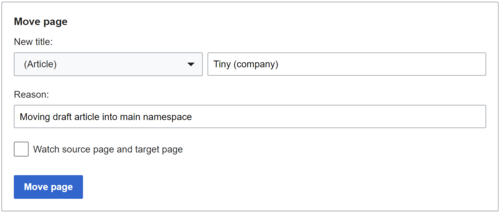
To be able to move pages yourself, you must be
To move a page:
- Go to the page that you want to move. There is no need to click "Edit".
- Locate the "Move" option at the top of the page.
- Most users will find the "Move" option in a drop-down menu at the top right of the screen, labelled "More", after "History" and the "Watchlist" star (see picture). It may be under a menu labelled "Page" if you have enabled "MoreMenu" at Special:Preferences#mw-prefsection-gadgets.
- The layout of the screen will be different if you have selected a "skin" other than the default Vector in your preferences. In the Monobook skin, it is a tab at the top.
- If there is no "move" link at the top of the page at all, the page is most likely protected from moving. Ask for the page to be moved at the technical move request page.
- Click the "Move" option, and fill in the details of your move.
- If the page is for the main encyclopedia, choose "(Article)" from the drop-down box. Otherwise choose the appropriate namespace prefix.
- To the right of the text box, enter the new name of the page as the "New title".
- Give a reason for the move (which is like an edit summary). Although filling out the "Reason" field isn't required, you should state a reason for the page move.
- Choose whether to also move the page's talk page (this box should usually be left checked). This box is not present if the page has no talk page.
- When ready, click the Move page button and, if successful, the page will be renamed to the new title. The old title will become a redirect page, so any links to the old title will still go to the new page. However, note that double redirects (pages that redirect to the original page), will not automatically follow to the new page, so you will have to refer them manually (as explained at How to fix a double redirect and Checking for double redirects).
- A successful page move will be recorded in the Move Log (against the old page name) and a "move has succeeded" message will be displayed, on a page looking like this: MediaWiki:Movepage-moved.
- If the old page was protected, its protection settings will be generally automatically copied to the new page, and thus be recorded in the Protection Log (against the new page name). If Pending changes was enabled, the settings will be moved but they will not be logged against the new page title.
How to move a category
Most users lack permission to move pages in the category namespace. ("Only administrators, page movers, and bots can move Category pages.") (Conveniently, the Move button is not displayed.)
To request the move, follow the procedure at Wikipedia:Categories for discussion § Speedy renaming and merging.
For those permitted to move categories
It is recommended to follow the procedure at Wikipedia:Categories for discussion § Speedy renaming and merging, and let a bot handle it, especially for complex cases.
Moving a category manually is possible, but it requires significant post-move cleanup, and can be time-consuming. A category move is not complete until the old category contains only the soft redirect and no pages.
To move a category manually:
- Move the category page (description wiki markup).
- Change all of its subcategories. (Change the category of each subcategory to the new category.)
- Change every page that is listed in the old category to the new category:
- Change the category on every page where it is explicitly specified. (This could be hundreds or thousands of pages.)
- Change the template code for every template that assigns pages to the old category.
- It may be necessary to usesthe template(s).
- It may be necessary to
When pages are listed in a category that is not shown in the wiki-markup, this most likely means that a template placed on those pages is adding the category. When the category is moved, the template must also be changed. After the template is updated with the new category, the pages with the template are automatically placed into the
Post-move cleanup
After successfully moving a page, you should be prepared to perform any of the possibly resulting clean up tasks described at
- Updating the article prose (including the first sentence) to use the new name
- Updating any navigational templates to link directly to the new title, rather than via a redirect
- Fixing any mistargeted wikilinks resulting from the move (only required for certain moves, such as when an article's title is usurped by a disambiguation page)
Page histories
The "move page" function keeps the entire edit history of the page before and after the move in one place, as if the page had always been named that way.
The move itself is recorded in the edit histories of both pages. This feature was introduced in MediaWiki 1.5 in 2005. It does not work retroactively, so older moves are only recorded indirectly, in the page history of the old page name.
You should never just move a page by cutting all the text out of one page, and pasting it into a new one; old revisions, notes, and attributions are much harder to keep track of if you do that. (But you may have to if, for instance, you're splitting a page into multiple topics. If you do, please include a note in the new page's edit summary and talk page stating where you took the text from.) Also see #Fixing cut-and-paste moves below.
Moving redirect pages
A page that is a redirect can be moved like any other page, although it is rarely useful because it has the same detrimental effect on page history as copy-pasting content to a new page, and making the old page a redirect: when moving a redirect page to a new page name, the redirect on the old page (now directing to the new redirect page) will have to be altered in order to avoid double redirects. So the content of the old page will no longer redirect to the page containing the history of that old page. The effect is that the whereabouts of the page history of the old page (now seemingly a "recently created page") are a bit trickier to find, while on the other hand the new page has a history attached to it not clarifying why it would need to be a redirect page. However, if a redirect page has to be evacuated (for example, to reuse its title), but contains a valuable
If a redirect page does not redirect to the page it would need to be redirecting to, then the only viable strategy that respects page histories is to adapt the redirect on that page, without moving the page.
Moves where the target name has an existing page
Non-administrators cannot complete a move where the target page exists (except sometimes over a redirect). If the user is not a page mover, moving the existing page out of the way will not help, as it leaves behind a redirect which cannot be overwritten either. Administrators can delete a page and move another page to the deleted name, in one step. Page movers can move the target page to a new location without leaving a redirect, move the intended page to the target page, and optionally request deletion of the moved page.
If the new title already exists and isn't just a redirect to the old title, with no history, and you are not an administrator, the wiki will tell you that you can't rename the page. If this happens, list the move at Requested moves, or (if the replacement of the existing page merits further discussion) nominate the existing page for deletion (typically via Articles for deletion).
Moving over a redirect
If the new title exists but is a redirect to the old title with a single line in the page history, then you can rename the page using the regular procedure. The most common case in which this applies is that of re-renaming a page back to its original name.
If a redirect has more than just one line in the page history but still a minor edit history, file a technical move request at Wikipedia:Requested moves/Technical requests.
Technical restrictions
Before the release of MediaWiki 1.28/wmf.16 in August 2016, information about a redirect overwritten by a moved page was lost. Starting with that version, deletion of the redirect has been added to the deletion log; this is the only way that non-administrators can get entries in the deletion log. If the deletion was the result of an earlier move of the page that is now moved back, that information is still available in the history of that page.
More moves back and forth are possible, and the page history of the current title always shows all moves, and that of the other title only contains the edit line of the latest move. Pages moved before MediaWiki 1.5 do not have an entry in the page move log, so only the latest page move prior to MediaWiki 1.5 is recorded. The oldest moves recorded in the move log date to June 28, 2005.
There was a bug in earlier versions of MediaWiki that caused inaccurate dates in edit histories. In these versions of the software, if a page was moved over a redirect, the edit history of the newly created redirect would show the latest move with the correct user name, but with the date and time when the overwritten redirect was created. The date and time of the actual page move was therefore lost (though it appeared in the recent changes list). See this comment at Talk:PETA for a demonstration of this bug.
Usurping a page title
Usurping a page title is the process of moving an existing page to a new title followed by creating a new page (such as a new article or a disambiguation page) on the old title, or redirecting the old title to a different destination.
Once the move of the original page is completed, the old title instantly becomes a
It is permitted to usurp a page title for a new article, and it generally does not require administrative assistance, though
If in doubt, holding a discussion before such a move following the instructions on the
If you do decide to boldly usurp a title, it is strongly recommended that you check all incoming links and fix them as necessary. To do this, while on the new page bearing the old title, click on "What links here" below "Tools" in the menu on the left. This will list all the pages linking to the old title. Once you reach this list, check the incoming links on each of these pages and if necessary, modify them to point to the new title of the old page. For more information, see Help:What links here and Wikipedia:Disambiguation pages with links.
If there are so many pages linking to the old title that you feel you cannot make all the changes yourself, place the template {{converted}} at the top of the new page you created on the old title. This will let others know that the move was recently made, and that all these changes are necessary.
Move restrictions
Unregistered users and new users who are not yet
Move-protected pages
Administrators can protect pages from moves, so that only administrators can move them. If a page is protected from moves only, the "Move this page" link will not be available. In this case, you can ask that an administrator move it for you, but you should not manually move the page by copying the contents to the new page and redirecting the old page to the new page, as this destroys the page history.
Pages that are protected from editing are implicitly protected from moves.
Moving a file page
Administrators or file movers can move pages in the file namespace. When such a page is moved the associated file is moved as well. The move leaves a redirect that functions like the file itself. For instance, the image can be displayed by linking to a redirect to it. In non-controversial cases you can request a file to be moved by adding the template {{rename media}} to the description page of the file. Files should generally only be moved for one of nine reasons.
Files uploaded to Wikimedia Commons cannot be renamed by Wikipedia administrators or filemovers. c:Commons:File naming describes how Commons files should be named. In general, Commons aims to provide stable file names as there might be external file clients and file moving involves significant human and computing resources. Thus renaming should be used with caution. To request the rename of a file at Commons, follow the instructions at Commons:File renaming.
To rename a file:
- Ensure the file meets one of the nine reasons
- Place
{{rename media|new name|reason}}on the page of the file and a file mover or administrator will move the file if it conforms to the guidelines.
You can also use a script to add the rename request. Twinkle (a Swiss Army knife of maintenance tagging) or LuckyRename (specialized for this job) can do this. For more information about appropriate names for pages in the file namespace, see Wikipedia:File names.
Other notes
Avoid moving a page while the edit box of the corresponding Talk page is open: when you hit "Publish changes" you overwrite the redirect to the new talk page (you do not get the usual warning that the page has been edited while your edit box was open) and get a duplication of the contents of the talk page, with your latest addition added to the old instead of the new one.
It is useful to copy the text "moved page ... to ..." (part of the automatic move summary) to the new talk page, especially if there has been discussion about the name of the page.
Moving a page shows up in Recent Changes under "Move log", which links to a log of all moves. It also shows up on the watchlist if the page is watched; after the move both the old and the new name are watched.
Talk subpages
When moving a page, the talk page is automatically moved as well. A talk page may include
If subpages were not moved, they will show as redlinks on the new talk page. To locate lost subpages, use Special:Prefixindex; enter the name of the old article page followed by a "/" and set the namespace to Talk. Move individual subpages as needed.
On some occasions, one might inadvertently move a talk page incorrectly assumed by the MediaWiki software to be a talk subpage of a different article. For example, Talk:A/B testing is the talk page for A/B testing, but not technically a subpage for Talk:A. If a mover uses move-subpages on Talk:A, the move operation would incorrectly move Talk:A/B testing. (This is not an issue for the article mainspace, as it does not have subpages enabled.)
Moving a portal
A
Undoing a move
To undo a move from page A to page B, simply move page B back to page A. But if someone intervened to the A→B redirect, then the move cannot be fixed without special privileges, in which case the guidance about
Note that the usual "undo" link on history or diff pages does not work on moves. An easy way to rename the page back is clicking "View logs for this page" from the history page, typing in the previous page name that you want to revert to and then "revert" link from the corresponding record in Special:Log.
The software requires that the redirect be pointing to the page you're moving it from. Therefore, if a user moved page A to page B and then to page C, you cannot simply move C to A. If a bot has not "fixed" the double A→B redirect yet (see above), then you have to:
- Move page C to page B
- Move page B to page A
If page A has subsequently been edited, or the move software is behaving weirdly, only an admin can sort things out:
- Delete page A (make sure it has no useful history – you may wish to add an explicit author credit on a talk page to compensate)
- Move page B to page A
- Delete page B (should be a history-free redirect to page A)
"Move wars" are highly unproductive, and leave vast numbers of pointless redirects littering the place, which some poor soul will have to fix.
After undoing a move, if you do not need B as a
Swapping two pages
Over the years there have been two methods for swapping pages A and B while preserving page history.
Obsolete sequence
- Move page A to the title C (previously non-existing, and preferably to a name useful for redirecting)
- Delete page A
- Move page B to the title A (allowed because A is deleted)
- Delete page B
- Move page C to the title B (allowed because B is deleted)
- Delete page C as above, unless it is useful as a redirect to B
Steps 2, 4, and 6 can only be completed by an administrator. This sequence should no longer be used, since it unnecessarily involves creating and deleting three redirect pages.
Improved sequence
You arer account is able to perform a round-robin swap. Most users are not able to perform this process. Please visit
WP:RM/TRfor help swapping pages.
- Move page A to the title C (previously non-existing) without creating a redirect
- Move page B to the title A (allowed because A is evacuated) without creating a redirect
- Move page C to the title B (allowed because B is evacuated) without creating a redirect unless it is useful as a redirect to B
This improved sequence, sometimes called a "round-robin move", does not require
The same sequences, but with only two moves, can be used for half-swapping (chain shifting) two pages (such that A would become C and B would become A).
Fixing cut-and-paste moves
Many past renamings took place before the move page function was created by our hard-working developers, and others are done by people not aware of this function. Such manual moves were done using cut and paste. As a result, the page history of an article or talk page can be split among two or more pages. In some circumstances, administrators can fix this by merging page histories. If you find a cut-and-paste move that needs to be fixed, please follow the instructions at Wikipedia:Requests for history merge to have an administrator take care of the problem.
Move vs rename
The terms "rename" and "move" mean the same thing in this context. They just refer to different models for picturing the operation:
- rename: keep the page but give it another name; the page history is now attached to the new name; a new page with the old name is created which redirects to the new name and whose page history records the renaming.
- move: move the contents and the page history to a new page; change the old page into a redirect whose page history records only the move.
Since the system marks the page with the old name as a new page, it applies the first of the two models. (The entry in the page table connects a new page name to the page ID. The revision table just gets entries about the move, nothing else, because the relation between page ID and revision IDs remains the same.) This model avoids "changing the history", a kind of "historical revisionism".
"Rename" may have other meanings on Wikipedia. See Help:Rename.
Automating multiple subpage moves
Administrators and other users with the "move-subpages" right (such as page movers) are also given an option to move up to 100 subpages. Talk subpages can be moved along with the move target.
Administrators and page movers can also use the Mass move tool by adding the following line to their common.js page, which will add a "Mass move" link to their tools menu on the left of the page:
mw.loader.load( '//en.wikipedia.org/w/index.php?title=User:Ahecht/Scripts/massmove.js&action=raw&ctype=text/javascript' ); //[[User:User:Ahecht/Scripts/massmove.js]]
URL parameters
These query strings can be added to the URL of Special:MovePage in order to fill out fields and check boxes in advance.
| Parameter | Meaning |
|---|---|
wpOldTitleNs=n
|
Namespace number of existing page
|
wpOldTitle=
|
Title of existing page |
wpNewTitleNs=n
|
Target namespace number |
wpNewTitle=
|
Target page title |
wpMovetalk=1
|
Move talk page, if one exists. |
wpReason=
|
Text for reason field |
wpWatch=1
|
Watch source and target pages |
See also
- Wikipedia:Administrators' guide/Fixing cut-and-paste moves
- Wikipedia:Merging
- Wikipedia:Redirect, creating a page that points to another's content
- Wikipedia:Splitting
- Wikipedia:Userfication, moving material from an article to an editor's user subpage
- mw:Help:Moving a page, the MediaWiki help page
- Wikimedia Meta-Wikihelp page
